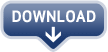Let’s say you run a website "IceCreamFlavors.com" that sells about a
dozen different ice-cream flavors online. This site is small with about
15-20 pages in all.
You created this website in the web 1.0 era using Frontpage and HTML
but now you desperately want to have an RSS feed for this website so
that customers can automatically know when you launch a new flavor or
when there’s a new promotion running on the site.
Great idea but the only problem is that you are no geek and have
absolutely no clue about RSS feeds. How do you then go about publishing
XML web feeds for your site?
Generate RSS Feeds through Google Reader
Well, there’s a very popular tool that help you do all this for free – it’s called
Google Reader. Here are the steps involved:
Step 1: Login to your
Google Reader
account and drag n’ drop the "note in reader" link from the web page
into the bookmarks toolbar of your web browser. See screecast demo if
this sound confusing.
 Step 2
Step 2: Manually open all the web pages of your Ice
Cream site in the browser – you only to need to open pages that are to
be included in the RSS feed so you can safely skip pages like "Contact
Me", "Terms & Conditions", "Return Policy", etc.
Step 3: Now the real fun starts. For each page,
select just the relevant content (i.e., text, images, embedded YouTube
clips but no navigation areas) with your mouse and then press the "Note
in Reader" button.
 Step 4
Step 4: A pop-up dialog will open in your browser
as shown in the screenshot. Click "add tags" and assign some tag to
this page (we use "website") for this example. Close the browser tab
and repeat the same process for all other pages of your site – make
sure you assign the same tag to each page.
Step 5: Go to
Google Reader Settings
=> "Folders and Tags" and click that gray RSS icon next to the tag
"website" to make it public. You’ll then see a new link that says "view
public page" – copy the URL of that page to the clipboard.

We are almost done now. Go to
FeedBurner,
paste the URL in that feed box, click Next and give your RSS feed some
nice title and an address. You can subscribe to this new feed address
in Bloglines or Google Reader to see if things are working as expected
– they should.
Later, when you add new pages to your ice cream website, you can
easily distribute them via the RSS feed by just repeating steps #3 and
#4. You may also add the following line of code to your HTML web pages
(inside the tag) so that visitors may auto-discover your
RSS feed:
Read more...